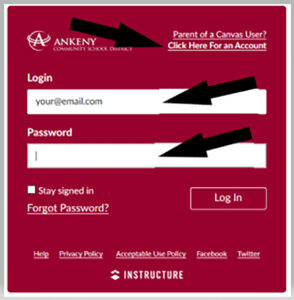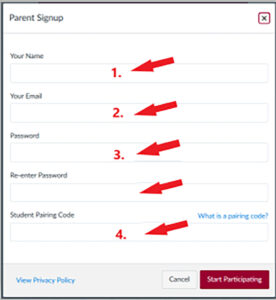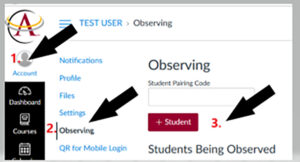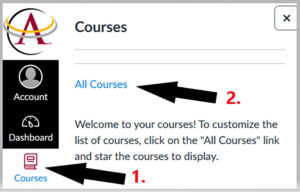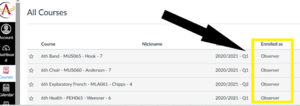Canvas
Ankeny Schools welcomes you to begin experiencing Canvas, our new Learning Management System, replacing Google Classroom. Below, you will find a step-by-step process of signing up and visiting your student’s Canvas account to view and access lesson plans, assignments, videos, resources, weblinks, documents, discussions and possibly entire curriculum bundles as placed on Canvas by your student’s teachers.
*We have found that pairing works best on a computer, instead of a mobile device. Once paired, bookmark or save the link below to make it easier for you and your child to access their Canvas courses at home.
PAIRING DIRECTIONS:
Step 1:
Go to the login page
Parent Login Instructions (Spanish Version)
Step 2:
Login to an existing Canvas account if you have one. If you do not have a Canvas account, continue to Step 3.
Enter Login (email address) & Password -or- Step 3: Parent Signup
Step 3: Parent Signup
Tap Click Here for an Account
Enter the following information
- Enter Your Name
- Enter Your Email
- Create a Password/Re-enter Password.
- Get a Student Pairing Code from your student.
Or Request a pairing code from your student’s teacher.
- Click Start Participating
Step 4: Observe Your Student
-
- Click on Account
- Click on Observing
- See below Students being Observed for currently added students – or Add a student in the Student Pairing Code box
*Here you can add and observe multiple students.
Step 5: See Your student’s Courses
- Click on Courses
- Click on All Courses
- You will see a list of courses with Enrolled as Observer